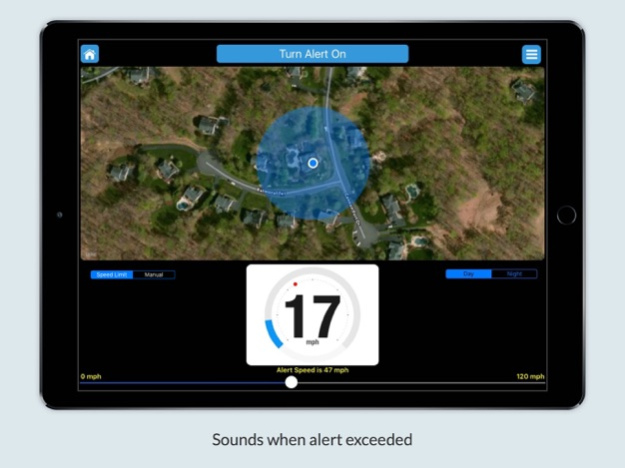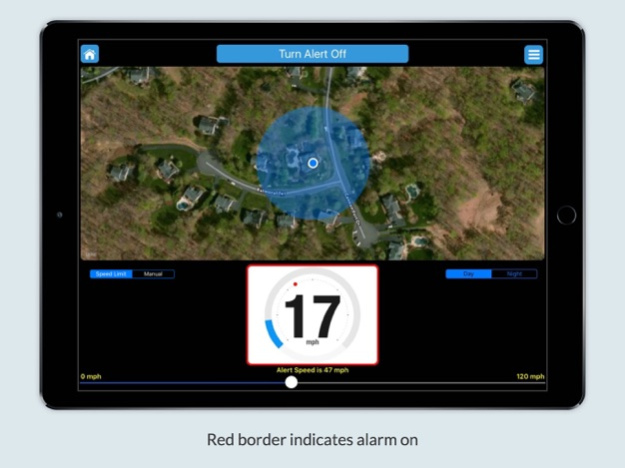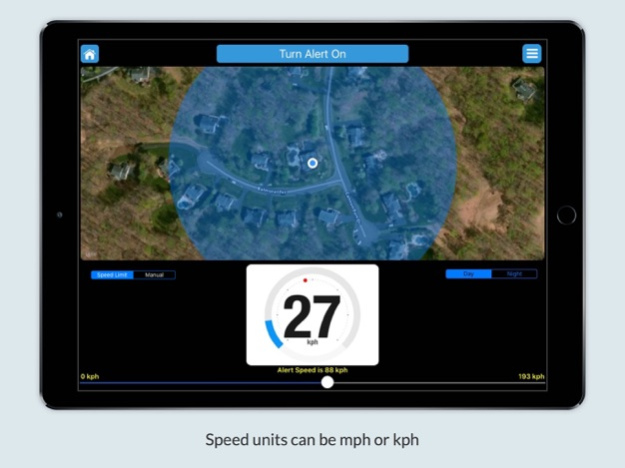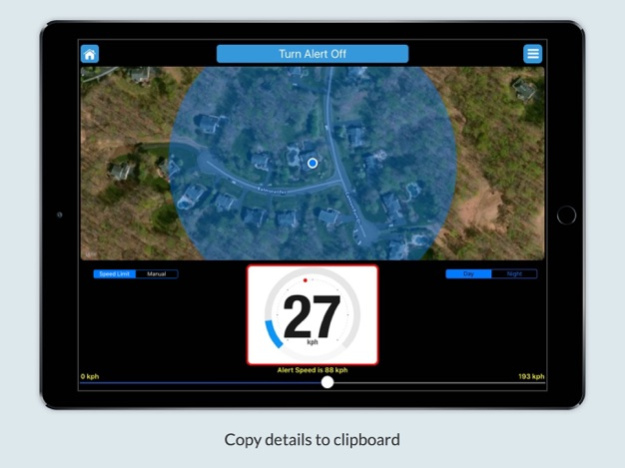iSpeedAlert 2.5
Continue to app
Paid Version
Publisher Description
Monitor your speed and sound an audible sound or voice alert.
Alerts can be by actual road Speed Limit (Open Street Map) or done manually.
Supports mph and kph.
Speed Alert lets you monitor your speed and sound an audible voice or sound alert when the desired speed is exceeded. Use to audibly alert yourself that you exceeded a speed limit by 5 mph/kph. Support mph (miles per hour) and kph (kilometers per hour).
Speed Limit and manual alerts are now supported. By default, Speed Limit is used and determines the speed limit automatically for the area you are driving in. If you use manual you can set the speed limit manually.
*** The app uses Open Street Map Nominatim to acquire location speed limits. The speed limits are informative only as some areas are very accurate as others are so-so. As OSM fills in more areas around the world accuracy will improve. ***
This designed for cars but can be used when running or walking also. Alarm speed minimum is 3 mph or 4.8 kph.
To measure distance covered try our iMeasurer app.
On an iPhone, if the app is switched to landscape mode, the map is hidden. Turn back to portrait to show the map again.
When the Alert is on, the speedometer will have a red border.
By default, the speed units are mph (miles per hour). Mph and Kph are available in the settings. Alert voice and sound are available in the settings. Mph is the default speed units and voice is the default alert sound.
The default Alert Speed is set to 55 mph with a speed range of 0 to 120 mph. When the speed units are set to Kph, according to the speed limit and speed range are set to reflect kph. The Alert Speed is marked on the speedometer by a red dot and the current speed and speed units are shown in the middle of the speedometer. The current speed is always shown and monitored.
To turn a speed alert on, use the slider to select the desired alert speed then click Turn Alert On. When you are at the alert speed plus 5 mph or 5 kph, or higher, an audible alert voice or sound will be heard and continue to be heard every 5 seconds until your lower you speed below the alert speed or click Turn Alert Off.
The map displayed above the speedometer shows your current location on a map. Click the annotation circle to display your current address. Selecting the house icon in the upper left-hand corner will copy your current location information to the clipboard. This includes location address, latitude, longitude, and altitude.
Your Alert Speed, Day/Night, Speed Units (mph/kph) and alert sound are saved and restored when the app is started.
Use Speed Limit/Manual to toggle between actual road speed limits and manually settings speed limit.
Use Day/Night to toggle between colors that work well in day or night.
Note: Continued use of GPS running in the background can dramatically decrease battery life.
Apr 4, 2019
Version 2.5
Bug fixes.
About iSpeedAlert
iSpeedAlert is a paid app for iOS published in the Recreation list of apps, part of Home & Hobby.
The company that develops iSpeedAlert is MarkelSoft, Inc.. The latest version released by its developer is 2.5.
To install iSpeedAlert on your iOS device, just click the green Continue To App button above to start the installation process. The app is listed on our website since 2019-04-04 and was downloaded 4 times. We have already checked if the download link is safe, however for your own protection we recommend that you scan the downloaded app with your antivirus. Your antivirus may detect the iSpeedAlert as malware if the download link is broken.
How to install iSpeedAlert on your iOS device:
- Click on the Continue To App button on our website. This will redirect you to the App Store.
- Once the iSpeedAlert is shown in the iTunes listing of your iOS device, you can start its download and installation. Tap on the GET button to the right of the app to start downloading it.
- If you are not logged-in the iOS appstore app, you'll be prompted for your your Apple ID and/or password.
- After iSpeedAlert is downloaded, you'll see an INSTALL button to the right. Tap on it to start the actual installation of the iOS app.
- Once installation is finished you can tap on the OPEN button to start it. Its icon will also be added to your device home screen.